When Apple launched iOS 16 in 2022, it brought a cool new lock screen effect. Known as the Lock Screen Depth Effect, this effect creates an invisible layer between the subject in your image and widgets and the clock of your lock screen. Brands like Xiaomi have brought in a similar feature that works perfectly fine.
But, when it came to Samsung smartphones, a lot of users thought that Samsung would bring the feature with its completely overhauled One UI 7. However, that is not the case. But just because Samsung’s One UI doesn’t have the feature doesn’t mean it’s the end. There is a creative way that you can follow to replicate a similar depth effect for your Galaxy’s Lock Screen.
So, if you don’t mind using a few workarounds to get a particular feature, this is the perfect guide for you.
How to create Depth Effect Lock Screen on Samsung Phone
There are a few things that you need to know before we dive directly into the steps on how to create a depth effect for your lock screen. The process is tested on One UI 7 running Samsung phone.
News: If you don’t know, Samsung is expected to bring Adaptive clock style for lock screen with One UI 8. It looks better than depth effect depending on the wallpaper.
To download the Good Lock app, you can install it from the Google Play Store or from Samsung’s Galaxy Store. Earlier, the Good Lock was available in limited regions, but with One UI 7, it is available globally.
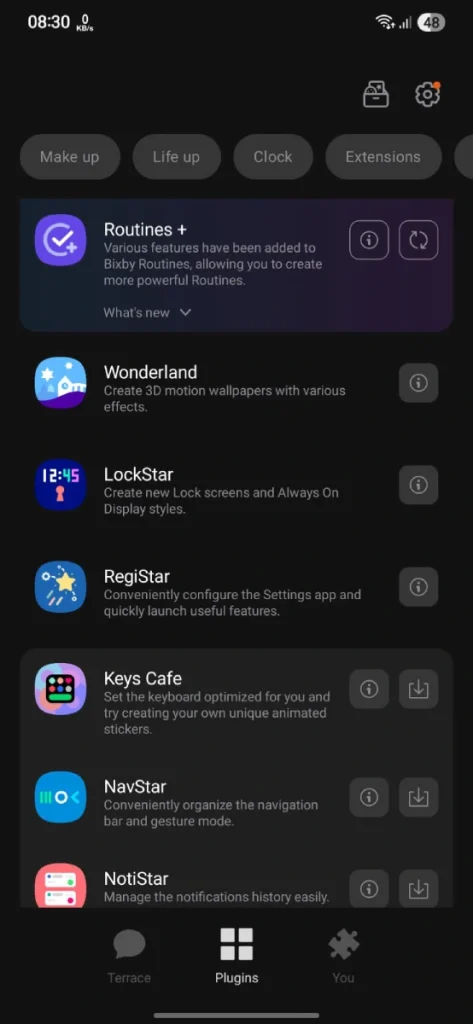
Once you have installed the Good Lock app, make sure to also install the LockStar module, as it will be needed to create the depth effect for your lock screen. With everything ready to use, let’s take a look at the steps on how you can create a depth-like effect for your lock screen.
Get Wallpapers
For illustration purposes, I will be using a wallpaper from our dedicated wallpaper app – PhoneWalls (available for both Android and iOS).
You Need Two Images
The clock or widget on lock screen doesn’t detect the subject automatically, so it can’t create depth effect of its own. So we’ll use a different tactic here, we’ll use two images. One with background and the other with a subject.
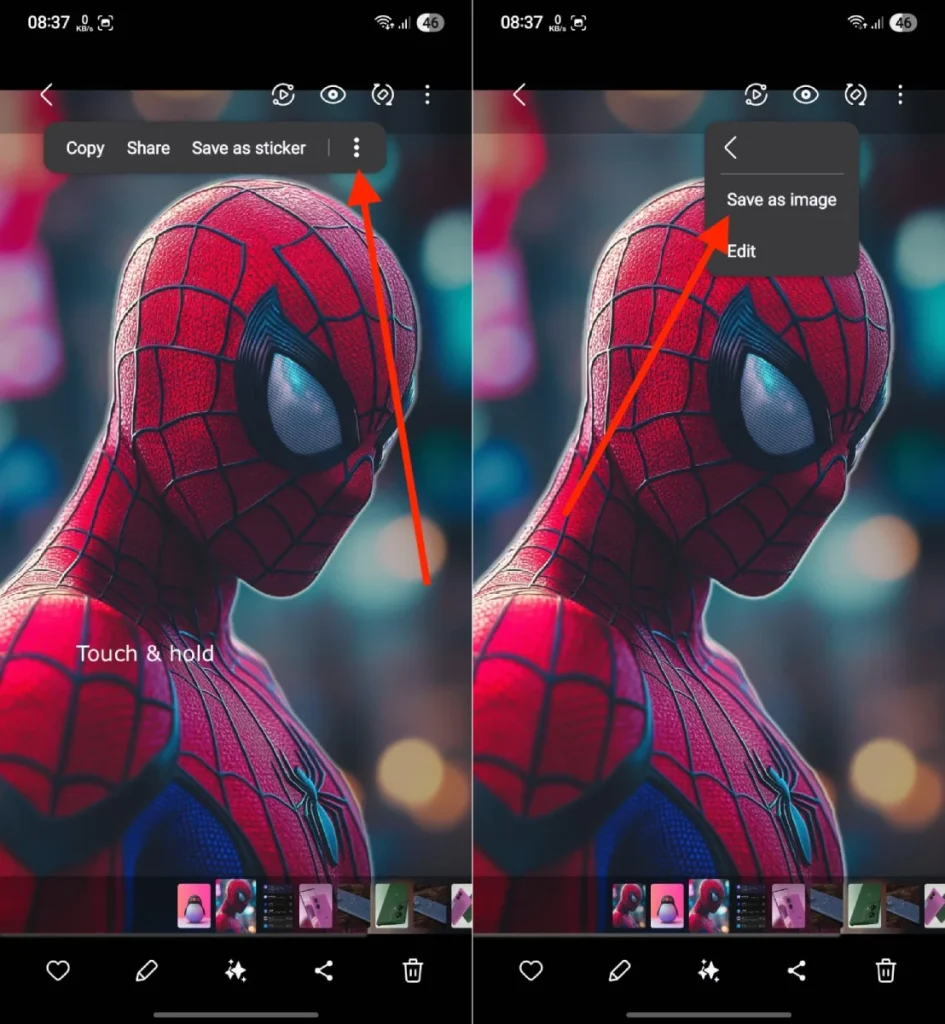
For this, you need two images, one with only background and no subject, and another with a matching subject but no background. If you have two matching images, you’re good to go. If not, you can create this scenario manually. Open an image with a subject > long tap on the subject, and save it as a separate image without background. The subject will now be save as a different image without any background. Now in the Gallery app, tap on the AI icon > long tap on the object, and remove it. You can also use any object remover tool for this.
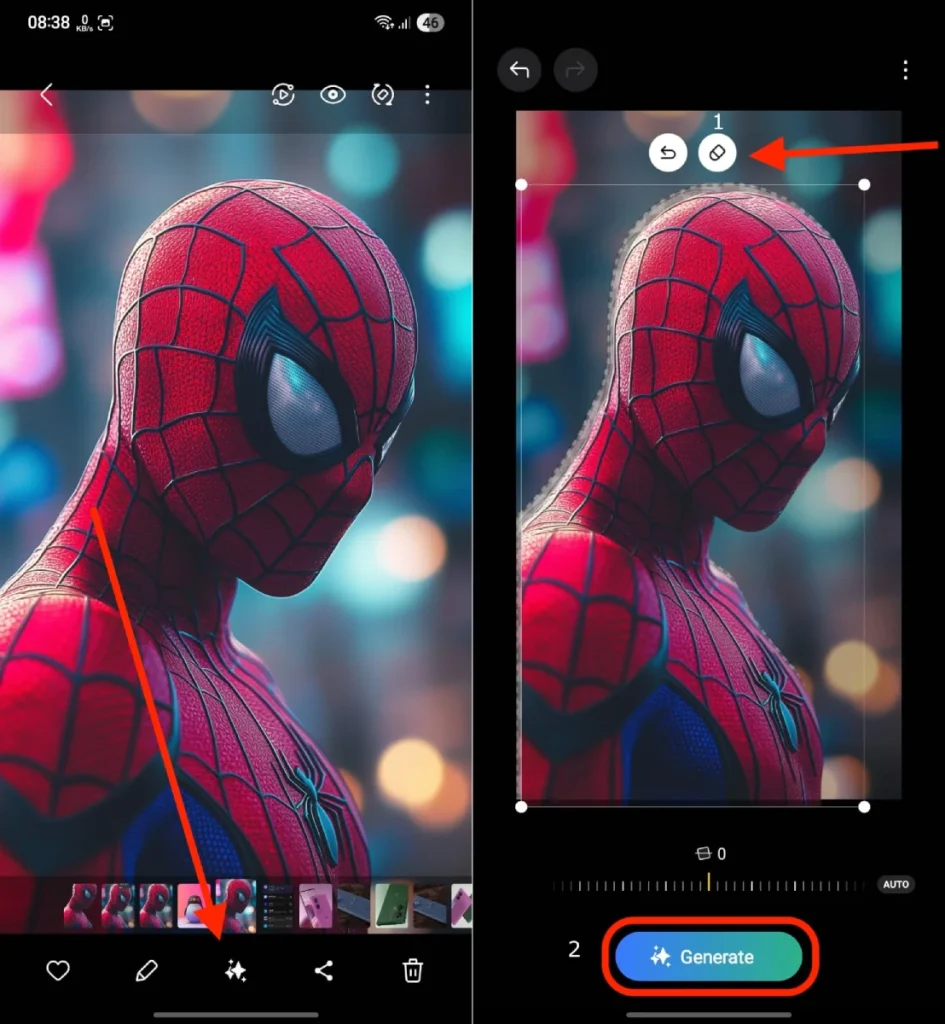
Steps to create depth effect on Samsung
- First, apply the wallpaper (background without subject) of your choice as the lock screen wallpaper.
- Now tap and hold on the lock screen to enter customization mode.
- Tap on the Lock Star option at the bottom of the screen and select App Widgets.
![Get Depth effect on Samsung Phone]()
- Scroll and tap on Gallery, followed by Images and Stories. Tap on Add Widget and finally tap on it again to enable the widget.
![Get Depth effect on Samsung Phone]()
- A pop-up will appear at the bottom. Select the Settings icon and choose Select Images. Here, you need to select the PNG image without that you previously created or downloaded.
- Now, drag and resize to adjust the image on your lock screen. Additionally, you can also change the clock widget if you like.
- Make sure to have your image cover up the smaller widgets or the clock. You can also adjust clock size or change its style depending on the subject.
- Once you have positioned the image and are satisfied with how it’s turned out, tap on Done to save your lock screen customization.

I just created for representation. With the right subject you can create better depth effect on Samsung phone.
And that is how you can work your way to get the depth effect on Galaxy smartphone. Granted, it’s not the best or direct way, but it can still be done. You may not have to do this once Samsung brings in a Adaptive lock screen clock with One UI 8. Till then you can follow this alternate method to enjoy depth effect on lock screen.
Also Check:
- How to Customize Keyboard on Samsung Galaxy Phone
- Galaxy S25 Audio Eraser coming to older Samsung phones – Here’s the list
- How to Customize Volume Panel on Samsung Galaxy Phones
- How to Customize Samsung Galaxy Z Flip 5 Cover Screen
The post How to get Depth Effect on any Samsung Phone? appeared first on YTECHB.






















